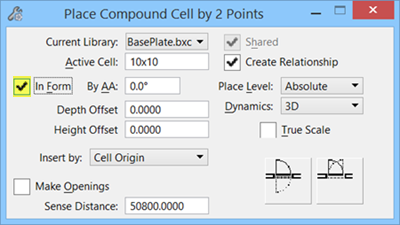| Current Library
|
Displays the current selected cell library and
enables selection from the current, loaded libraries.
|
| Active Cell
|
Displays the name of the active compound cell from
the selected compound cell library.
|
| In Form
|
Places the compound cell in (as part of) the
selected form when on.
Places the compound cell in space when off. Use this
setting to place items that are not in or on existing forms.
Enables the following settings:
- Depth
Offset — Sets the offset from the form face.
- Height
Offset — Sets the offset from the bottom of the form face.
- Insert
by option menu — Sets the origin placement method, used to control
compound cell placement.
- Cell Origin –
The cell is placed by cell origin.
- Centered Origin
— The cell is placed by the centermost point of the cell.
- Mirrored Origin
— The cell is placed as a mirror image.
 Flip Back/Front button — Toggles the
cell opening direction in the frame from front to back and back to front.
Flip Back/Front button — Toggles the
cell opening direction in the frame from front to back and back to front.
 Flip
Side/Side button — Toggles the cell opening direction in the frame
from one side to the other. Flip
Side/Side button — Toggles the cell opening direction in the frame
from one side to the other.
Disables the following settings:
- Mirror — The compound
cell is mirrored about the Y axis when on.
- Tilt
— Using active angle values, the compound cell is
rotated about the X-axis when on.
- Scale — Enables
scaling of each cell axis by different factors when the lock is off. Enter the
scale factor in each axis field (X, Y, Z) when the lock is off, or in one field
when lock is on.
|
| By AA (active angle)
|
Sets the active angle by which the compound cell is
rotated when on.
Enter two data points to define the rotation of the
compound cell when off.
|
| Make Openings
|
An opening is created in the selected linear form
and in the linear forms which are intersected by the sensitive line (see Sense
Distance) when on.
|
| Sense Distance
|
Defines the distance over which the compound cell
searches for linear form(s).
Sense distance is defined as the centroid of the
compound cell that is projected on an imaginary X-axis through the compound
cell’s origin, giving a point P. An imaginary line (sensitive line), with a
length equal to twice the sense distance, is constructed on point P,
perpendicular to the imaginary X-axis. An opening is created in the linear
forms that are intersected by the sensitive line.
|
| Shared
|
Places the compound cell as a shared cell.
When the Shared setting is on, the sense distance
applies only to the next compound cell placement instance. After the compound
cell is placed, sense distance is disabled for that cell.
|
| Create Relationship
|
The compound cell and form are grouped together when
on. In this relationship, the compound cell is always passive. Be sure to
enable Graphic Group () to maintain this
relationship.
|
| Place Level
|
Sets the level on which compound cells are placed.
- Absolute — Compound
cell elements are placed on the same levels they were created on.
- Relative — The
compound cell element placed on the lowest numbered level is placed on the
active level and elements placed on higher numeric levels are placed on levels
relative to the active level. For example, compound cell elements on levels 3,
5, and 7, are placed on levels 10, 12, and 14, when the active level is 10.This
setting is not available for parametric frames.
|
| Dynamics
|
Sets the dynamic cell display.
|
| True Scale
|
The compound cell is scaled (in master units) to
share the same scaled size as other elements in the model when on.
The compound cell is placed without a change in size
when off. In this case, the cell may measure differently (larger or smaller)
than other elements in the model.
|
 Opens the
Place Compound Cell dialog, used to place a
compound cell.
Opens the
Place Compound Cell dialog, used to place a
compound cell.